How To Assign A Bed In Schedule 1
When playing Schedule 1, you're not really told how to do anything. You're basically thrown in, and you have to figure out how most things work on your own. Luckily, most actions in the game are pretty straightforward. This is especially true for small actions such as assigning a bed.
Once you start hiring employees, such as a Botanist, you need to make sure you have a place for them to sleep. While assigning a bed seems to be a minor element of the game, it's actually a crucial component to helping your empire run smoothly.
How To Assign Employees To Beds
Know The Purpose Of A Bed
A bed can be purchased at Dan's Hardware store for $150. After buying it, it will be added to your hot bar at the bottom of the screen. To get rid of the item from your inventory, scroll over to it, then left-click to place it in the desired spot. You will now need to locate your worker. Using the clipboard, interact with the worker and click on the 'none' next to bed. Go over to the bed you wish to assign to them and left-click once more.
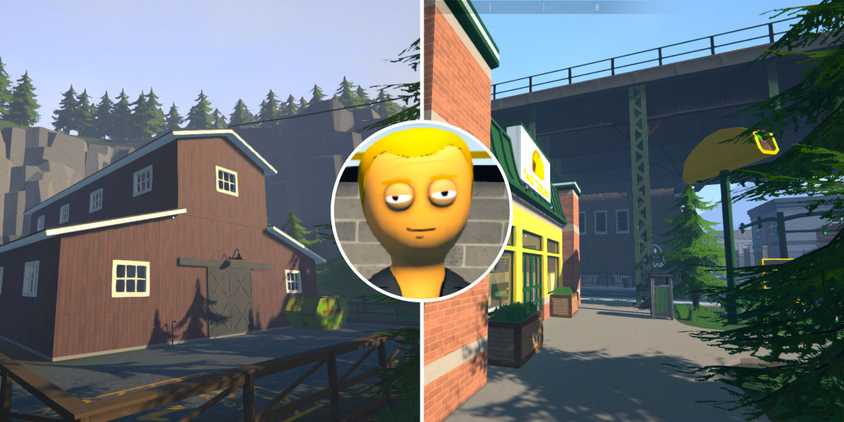
All Important Map Locations In Schedule 1
Knowing the key map locations in Schedule 1 is crucial to building your empire and will help you navigate what direction your business should go.
You will see a picture of your employee at the head of the bed and a black suitcase on the edge of it. This suitcase allows you to pay your workers their daily wage. Not only is the bed good to sleep and move on to the next day, but it also serves as a payment method.
You can head over to the Pawn Shop location if you're strapped for cash and need to pay your workers.
If you don't have a bed for the worker, they can't get paid, and if they can't get paid, they won't work. It's that simple. You also can only assign someone to a bed if it's in a safe house, such as an apartment, warehouse, or motel, wherever you're doing business. Each employee will need their own bed.
How To Unassign Employees From Beds
Restructure And Remove Your Workers
If you wish to restructure your workers or just get rid of some altogether, there are three ways you can go about it. The first is to grab the clipboard and go over to your worker. You will see the assigned bed located at the top of the paper with a red 'X' next to it. Click on the red 'X' and it will remove the bed from that worker.
Alternatively, you can click on the bed option, go next to a different bed, and left-click on it. This will assign the worker to a different bed. Another way to unassign your worker from a bed is by picking up the bed by holding right-click. The bed will then go into your inventory, and when you put it back down, no one will be assigned to it. Don't forget to reassign the worker to a bed, or they won't fulfill their duties in Schedule 1.
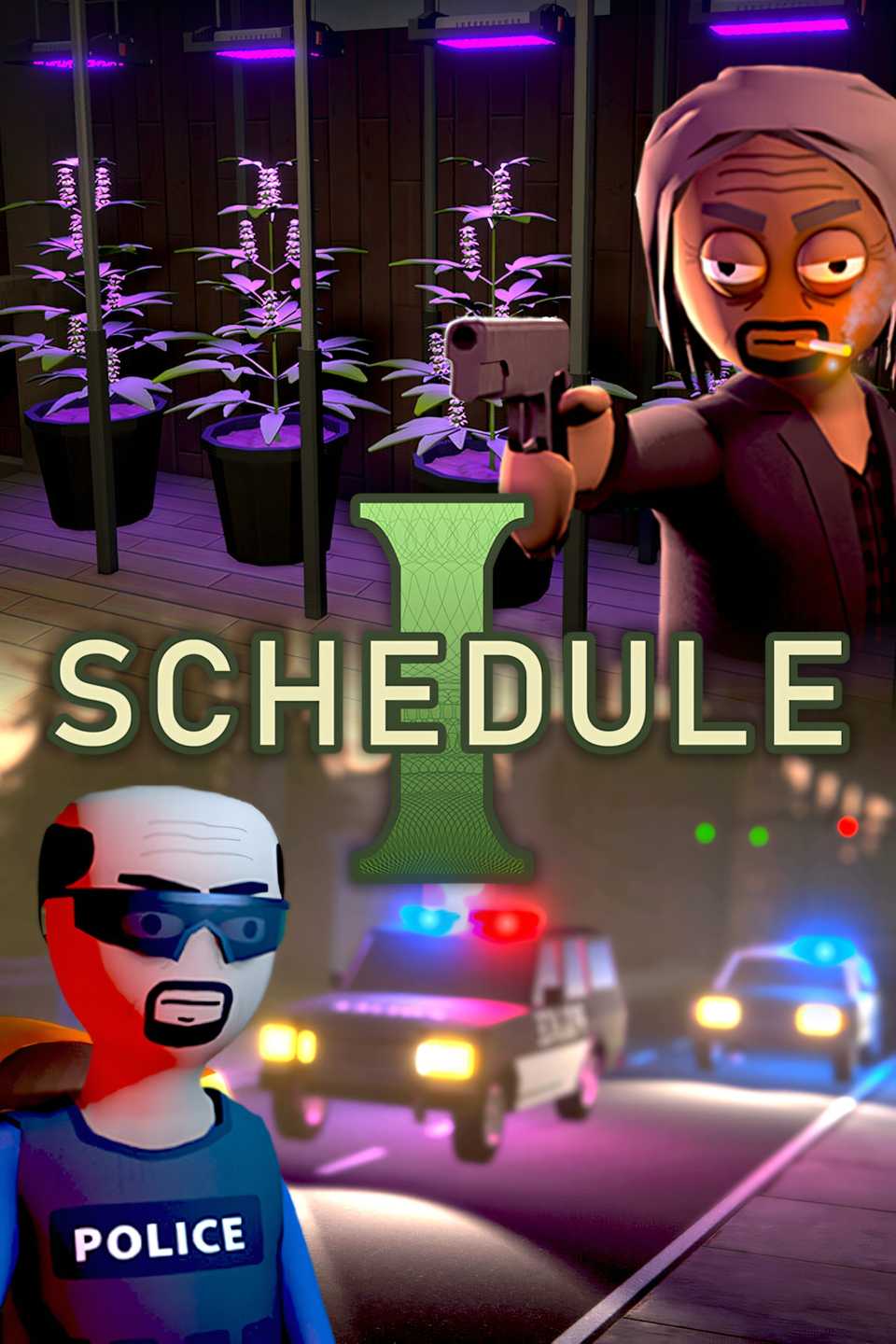




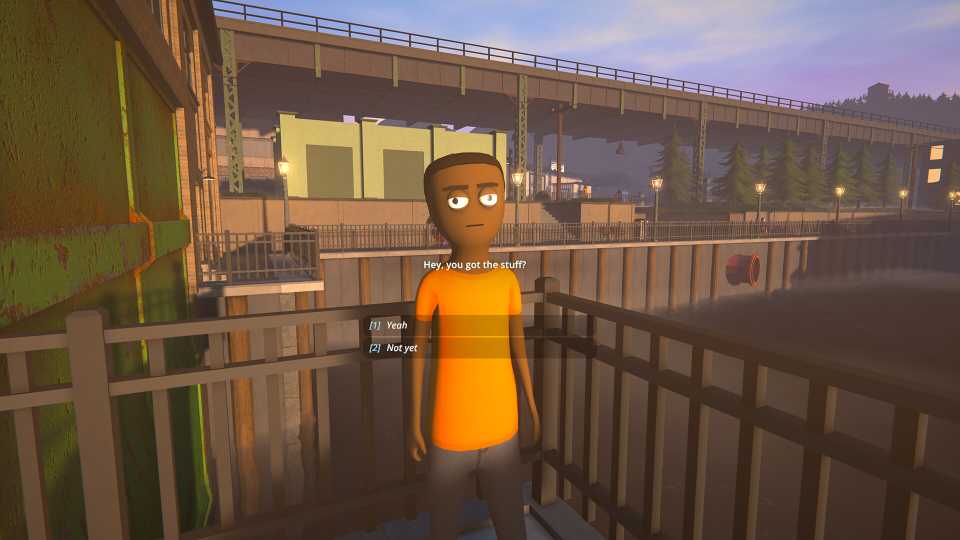

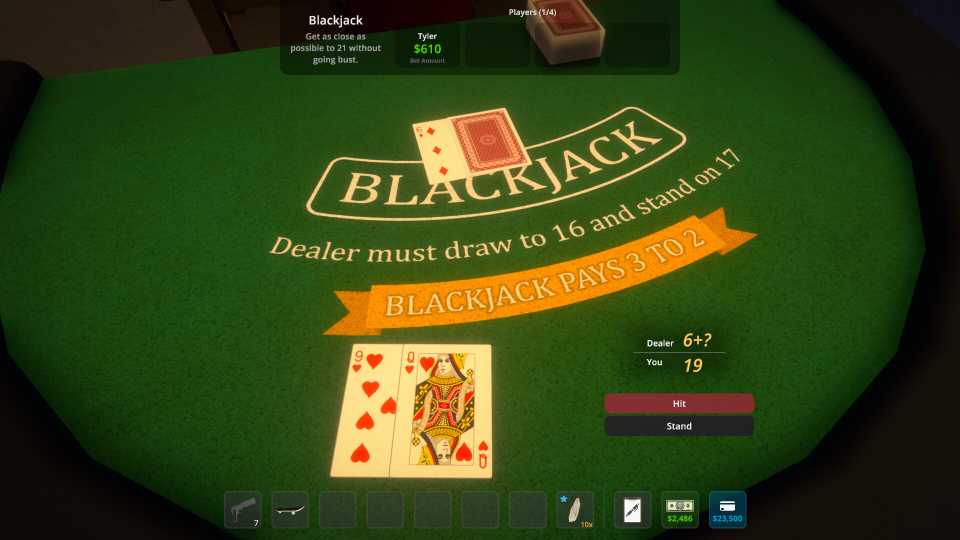




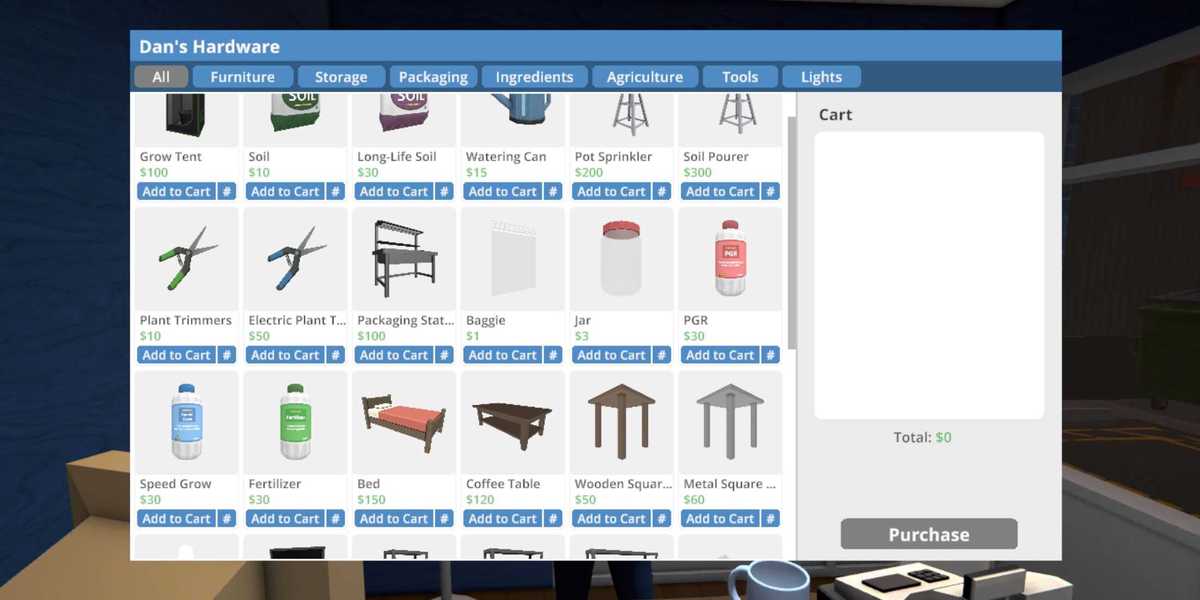








Your comment has not been saved